Amazon Author Central, Setting Up for Book Sales
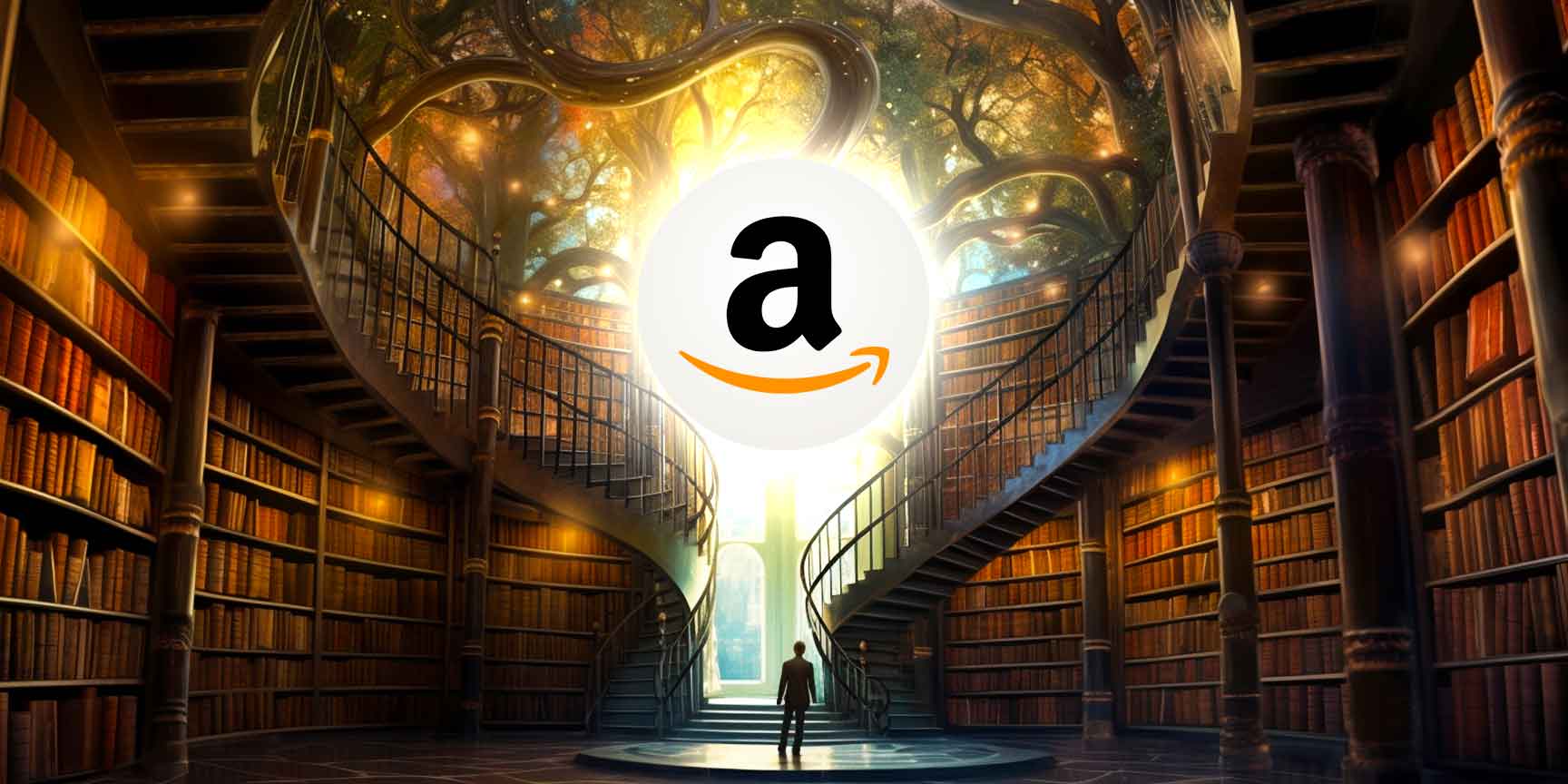
Amazon has become a vital puzzle piece in the publishing industry. They’re responsible for about half of all the sales of the Big 5 publishers!
It’s a massive platform for authors to connect with readers in a unique way that’s centered around book sales.
To truly harness Amazon’s digital selling power, you need Amazon Author Central.
Almost anything and everything an author would need on Amazon can be found here. From adding enticing editorial reviews to updating key information about yourself and your books.
But knowing how to get started can be tricky…
In this blog we’ll go over:
- Reasons for having Amazon Author Central
- Its features and benefits
- How to set it up so you have the best chance of getting book sales
- A few examples of what a good Amazon Author Central page looks like
What Is Amazon Author Central?
An Amazon Author Central profile is a landing page for fans and the curious alike, to view all your work in one place and to learn more about you as an author.
Your Author Central account allows you to have control over your profile. You get to decide how you are presented on Amazon to potential readers.
Why Do You Need an Amazon Author Page?
Amazon is first and foremost an E-Commerce platform. When people are on the site, they are usually there with the intention of spending money.
How often have you found yourself looking for a book to buy and you find a book that’s right up your alley?
Now you wish that with one click you could view all the author’s work in one place, view all the reviews, and learn more about the author themselves.
Your Amazon Author page is going to make that possible for your potential readers!
Benefits of Your Amazon Author Central Page
Your Amazon author page brings all your offerings together in one convenient place for potential buyers. But there’s even more that you can gain from having this account:
Authenticity
People will see the effort you’ve put into your online presence and know that you take your work seriously.
Even if you’re a fiction author with a quirky Author Central page, the consistency across platforms will make you come off as professional.
It also shows the importance you put on fan engagement which new readers will appreciate.
Always visible
Your Amazon Author page will make it easier for readers to find your books.
Also, a well-organized Amazon Author Central page will make it easier for the Amazon algorithm to show your books when readers search for book-related keywords and terms.
Author Branding
You can share more about yourself as an author and person.
People love to connect with authors. This page gives them more information about you and they have a clear image of your author brand.
Here’s a great example from T.A. White’s Amazon Author Page:
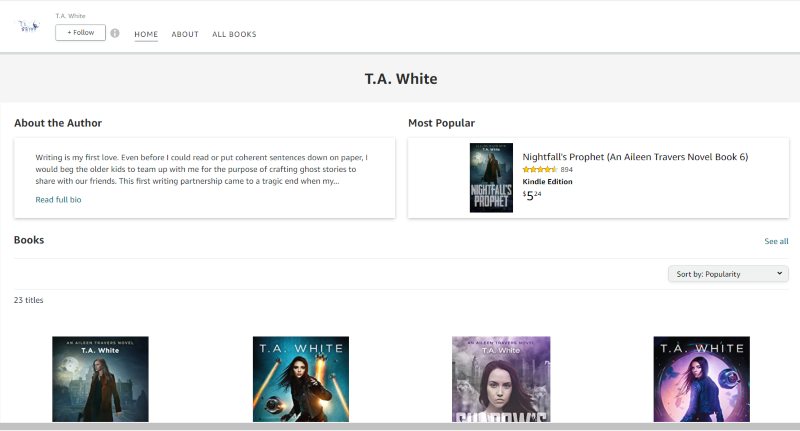
Promotion
You may feel like you’re repeating yourself by posting details for speaking engagements or upcoming book releases across all your platforms, but you want to make sure everyone in your target audience hears about it.
On your Amazon Author Central page, you could add your book teasers, author newsletter sign-up, or drive traffic to your blog, etc.
This gives keen readers a way to stay in the loop with your author activities.
Sales Data
Your page allows you to track the sales of your books in real-time. You can monitor this to see which book promotion tactics are working and which aren’t.
Publishing
If you’re a self-published author, an Amazon Author Central page can feel like a Godsend. It’s your centralized location for managing book lists, publishing processes, and monitoring engagement on your books.
Features of Amazon Author Central
Whether you publish through Amazon or use the platform to sell your books, there are plenty of features that will enhance your book promotion:
Editorial Reviews
We really love this feature on Amazon Author Central.
This is a very useful tool as readers on the fence about purchasing your book can be swayed by an impressive review from a credible source.
When adding your editorial reviews, you should keep them short and sweet. Be sure to highlight the source to catch the reader’s eye.
Jodi Picoult’s Amazon author page for Mad Honey uses truly stunning reviews. She also has editorial reviews about her as an author, which is great for persuading readers to click buy.
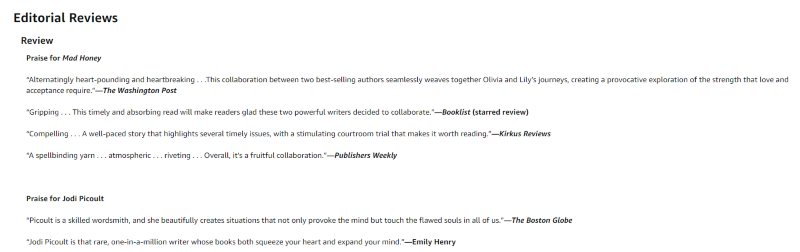
Book Trailers
Picture and video are the preferred medium for entertainment nowadays, so take advantage of it!
Unfortunately, the feature to add photos and videos is only available to International Amazon sites and not Amazon US Author Pages.
For your international readers, it’s a pretty great feature to use when you’re announcing a new book in the works or an impending book launch.
A book trailer should keep readers on the page and convince them that your books are exactly what they should be reading.
Follow Author
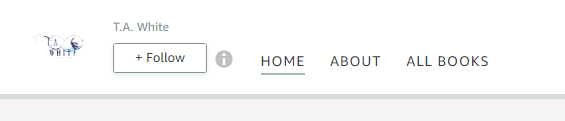
Once you join Amazon Author Central, it automatically adds a ‘Follow Author’ button (as shown above) on your profile page and under your books.
This makes it more accessible for people to follow your work and keep up to date with new releases.
And more followers equals more book sales!
Look inside the book
If you own the copyrights to your book and have full control over your book marketing, you can use the Look inside the book feature.
Look Inside allows readers to have a sneak peek inside the book and view a small portion of it. You decide how much can be seen or if it’s a feature at all for your books. You could let them read some of the first chapter, for example.
Note: If you have published through Kindle Direct Publishing (KDP), the Look Inside feature will be automatic. If you’ve published your book in any other way, then you should contact Amazon Help.
Engaging biography
Readers will easily learn more about you by checking out your biography on your Amazon Author page.
You can use your bio to show off your accolades, what inspires you to write, and some fun facts about yourself.
A good author bio will lure in readers and make them want to support you!
Remember to consider your author brand and have your biography match it.
Additional Information
You can add more information to your book’s page to entice readers to buy it. These add a personal touch because you’re giving more context to the book.
Just remember to keep it consistent with what you’ve already written in other places.
You can add more information in the following sections on your book’s product page:
- From the author: Share extra interesting details about your book and a special message to readers.
- Inside Flap: Use this section to match your book’s dust jacket.
- Back Cover: Add information without repeating the description already displayed on Amazon.
- About the author: This can be the same as what’s in the book.
Amazon Author Central Sales Rank
Also known as Amazon Best Sellers Rank, is the number your book receives compared to all the other books on Amazon.
If you’ve published in different formats on Amazon, each format will have a different ranking, for example a number 3 rank for audiobook and a number 10 rank for an Anniversary edition of a book.
You can view your book’s sales rank by going to “Reports + Marketing” in Amazon Author Central.
This is a good metric to use to see how well your promotion tactics have worked.
Note: Your book can only rank in a maximum of 3 categories, even if you’ve selected more categories for your book’s genres.
More features
There’s still more you can do with Amazon Author Central. Here are other features:
- View your book’s statistics.
- Get tech support.
- Share your author website, blog feed, and social media information.
- Respond to reviews.
- Engage with fans.
Creating Your Amazon Author Central
Below we have a step-by-step guide (with pictures for all your visual folk out there!) to ensure that the process is smooth like butter.
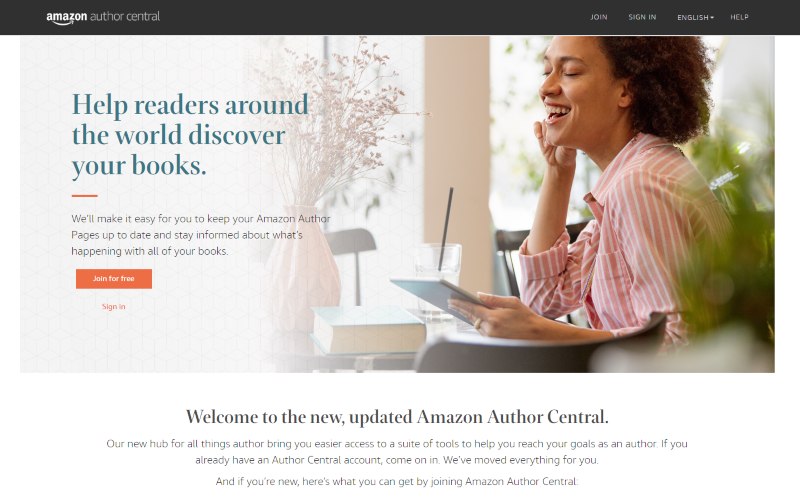
- Go to https://author.amazon.com/ and click “Join for free.”
- Sign in with your regular Amazon username and password. If you don’t have an account, select “I am a new customer” and fill in your details. If you have a Kindle Direct Publishing account, you can use those details to log in.
- Read the Terms and Conditions, then click “Accept.”
- Enter your author name, pen name, or book title into the search field. A list of possible books should appear. Got more than one author name? We’re going to cover that process further below!
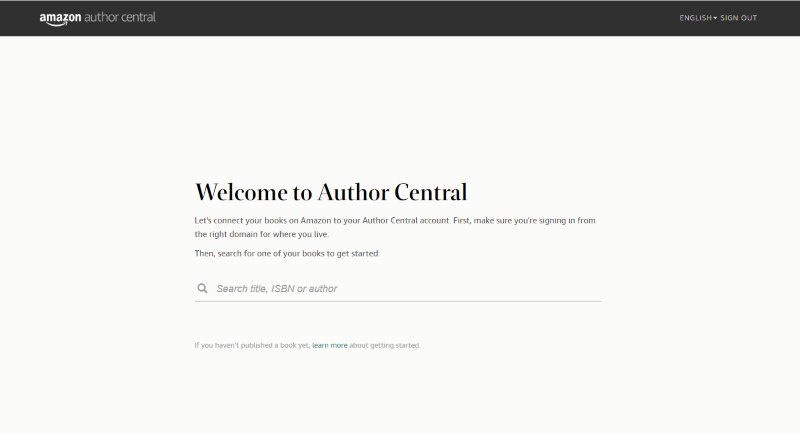
5. Select any one of your books to create the account. If your book is not on the list, you can search for it by title or ISBN. Don’t worry just yet about your other books. Once your account is set up, you can add more titles – we’ll explain this process later on in this blog.
6. Amazon will send you a confirmation email to finish creating the account. To verify your identity, Amazon may contact your publisher(s) as an additional measure, which may take three to seven days.
Creating your Amazon Author Central profile
1. Add a profile picture
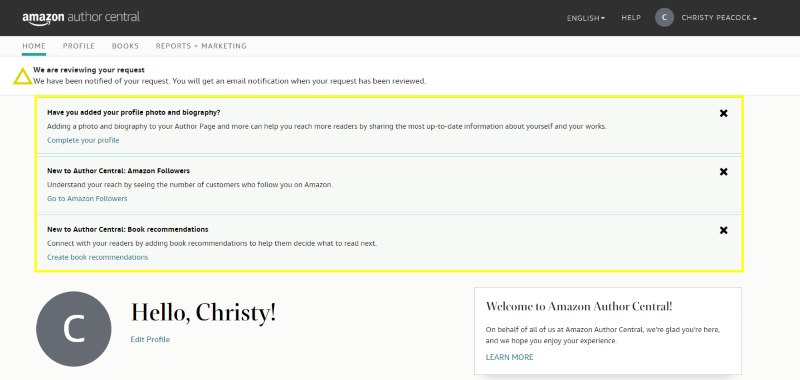
While you wait to be verified, you can add your profile picture. On first access to your Author Profile page, there will be prompts on the page directing you.
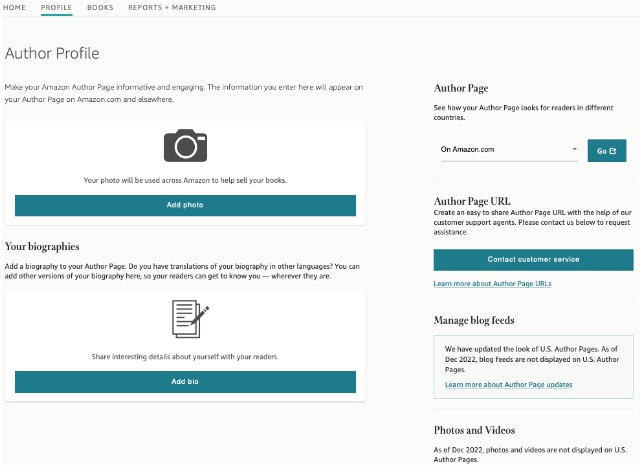
You simply follow the prompt, which will be one of a few banner notices on your page. If you miss the prompt, you can click on the Profile menu option to enter your profile and make changes there.
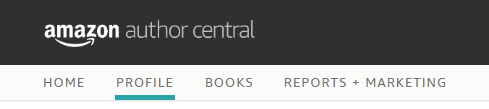
Note: Ensure that you choose a good-quality photo that represents you as an author. For example, you don’t need to have a super formal headshot if you are a children’s author. The best format is squared at 300x300px and high resolution.
2. Fill in your biography
As with the profile photo, there will be a prompt to add your biography. You can also access it via the Profile menu option.
You’re also able to add biographies in different languages! For example, if your native language isn’t English, you can add the biography in a different language, which will add to your author brand image.
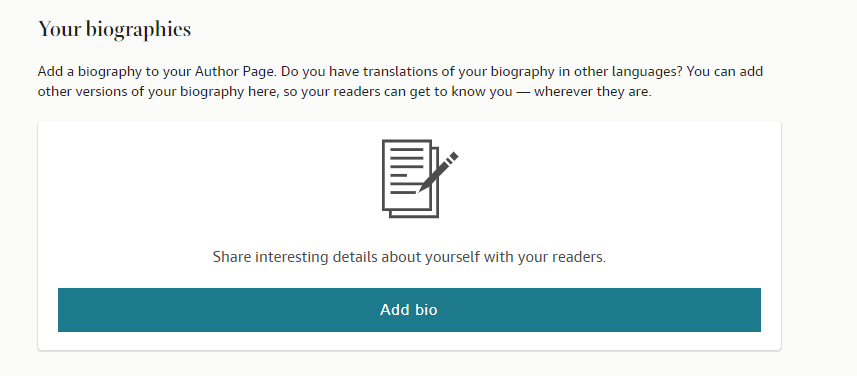
You must regularly update your biography to keep it relevant and fresh.
3. Add photos and videos
Note: As of 2022, this feature is not displayed on Amazon US Author Pages. However, you can still add photos and videos for your international audiences.
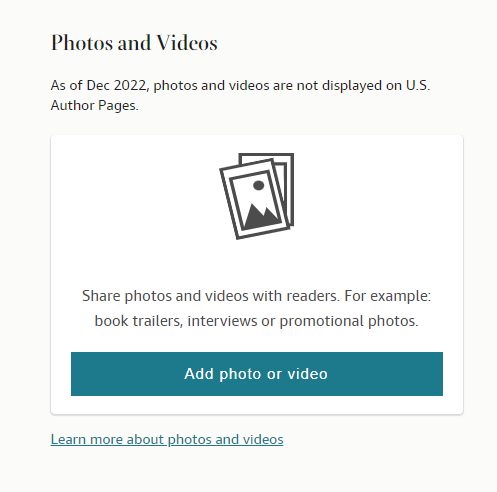
Adding photos and videos gives your fans a glimpse into your life as an author. For example, if you have a historical novel, you could add photos of you touring a historical site for research.
You could post photos of your book launches or a book trailer for your next release.
Make sure you have the rights to post these images and videos because you don’t want to break any Copyright Trademark Patent Policies.
And use high quality photos and videos, because nothing puts a reader off like blurry pictures and videos.
Here’s how Maggie Carpenter’s Amazon author central UK page looks with pictures and videos:
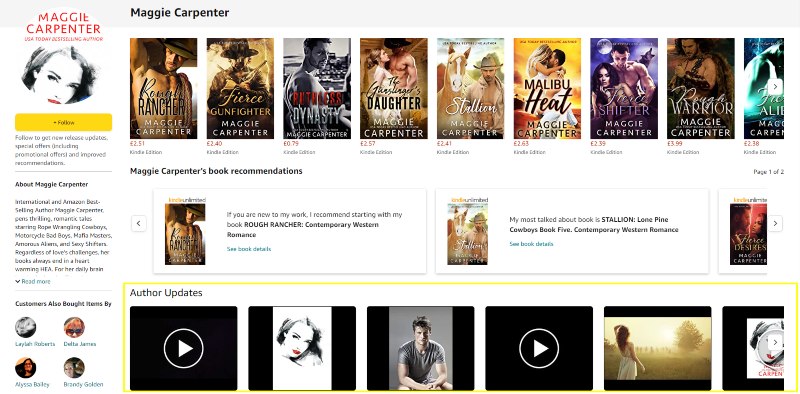
Completing your Amazon Author Central Page
Once your profile has been verified, you can finish the setup of your Amazon Author Central page.
1. Connect your books
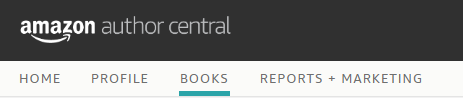
Now, you can connect all your books to your profile. It is also recommended that you connect all the versions of your books, such as paperback, Kindle, special editions, etc.
To connect the books, go to the ‘Books’ menu option and start searching for your books. Claim them all and they will now be on your profile.
2. Customize your Amazon Author Central page URL
Your URL is what you will be sharing across your socials, on your author website, and in your newsletter. Being able to customize it will make you look even more like a pro!
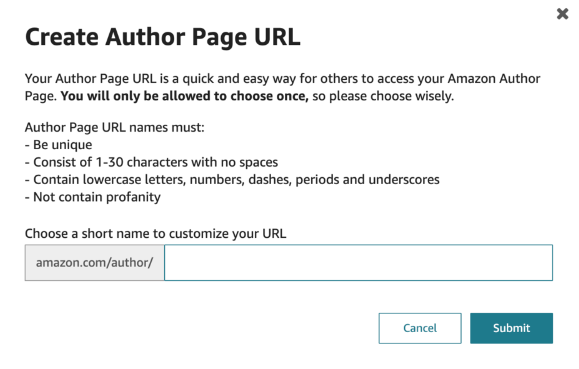
Firstly, you need to use your name for the URL.
If someone with the same name has already claimed the URL you can try adding your middle name, add hyphens… get creative! But make sure it matches your brand otherwise readers could click away before they view your page.
What If You Have a Pen Name?
Good news! You can claim the books attached to your pen name and your co-authored books.
Your Amazon Author Central account can hold 3 Author Profiles, if you have more pen names you will need to create a new Author Central account with a new email address.
The Author Profiles in your Author Central will not link up to each other, so all your pen names will remain separate.
Follow the below steps to claim your books and automatically create a new Author Profile for that pen name.
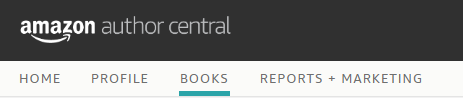
- Click “Add more books” under the “Books” tab.
- Search for your other titles and select “This is my book.”
- In the dialog box that pops up, select “This is me” next to your pen name.
- Now you’ll see another dialog box with the header “This doesn’t look like your name” — make sure you’ve got it right, then click “This is my pen name” at the bottom to create a new Author Page.
Editorial Reviews on Your Amazon Author Central Page
Without a doubt, reviews are proven to be an excellent conversion tool, and professional book reviews from well-known sources are the cream of the crop.
On Amazon, they are known as editorial reviews and Amazon Author Central allows you to add these to each of your books where relevant.
Note: For Kindle books, you can only add a single book review; for physical books, you’re limited to five, and for audiobooks, you can add up to three reviews.
To add them, you simply follow these steps:
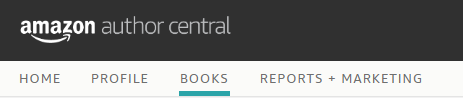
- Select the “Books” tab.
- Choose the book for which you’re adding a review and click “Edit book details.”
- Under “Your Editorial Reviews,” select “Add review.”
- Preview the review and, when it looks good, hit “Submit.”
Book Recommendations
A relatively new feature to your Author Profile is the ability to recommend books. This is especially helpful if you have lots of books or series.
You can also add recommendations for books from other authors that you have enjoyed or perhaps influenced your work. This could even spur a partnership with a fellow author where you both recommend each other’s books.
You can use this feature to recommend which book to start with for a series. You will also get prompts for which books to recommend.
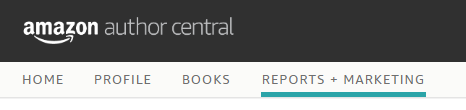
- Go to the “Reports + Marketing” tab.
- In the section titled “Connect with readers,” click on “Create Recommendation.”
- This is where the prompts will appear, and you can click on each one to add the appropriate book for the prompt.
- You can add books from your own profile or search across all books that Amazon stocks. Check that you have chosen the correct book, click ‘submit’ and within one working day, your changes should reflect on your books.
This is how the prompts will look on each book page:
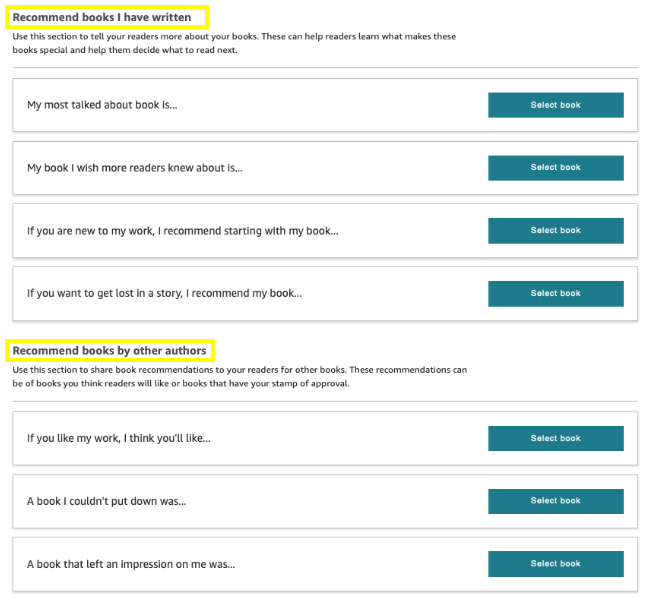
And this is how they will show up on your profile page, just below your books:
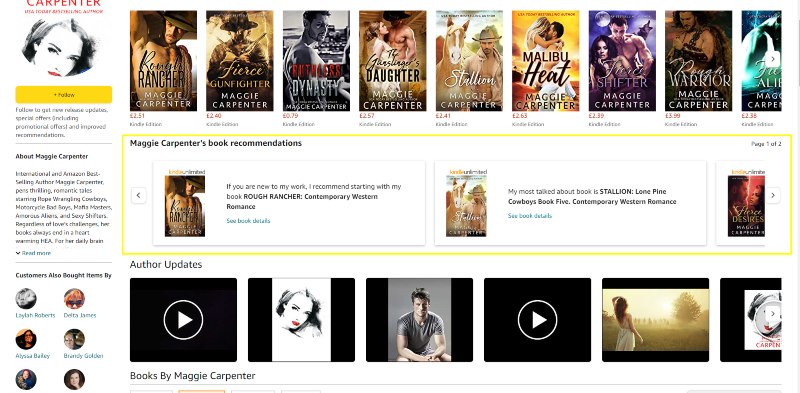
Amazon International Stores: Create Amazon Author Pages
If you want to be thorough with setting up your Amazon Author Profile, you have the option to create profiles for international markets.
You can also view what your page looks like in other countries, as shown below.
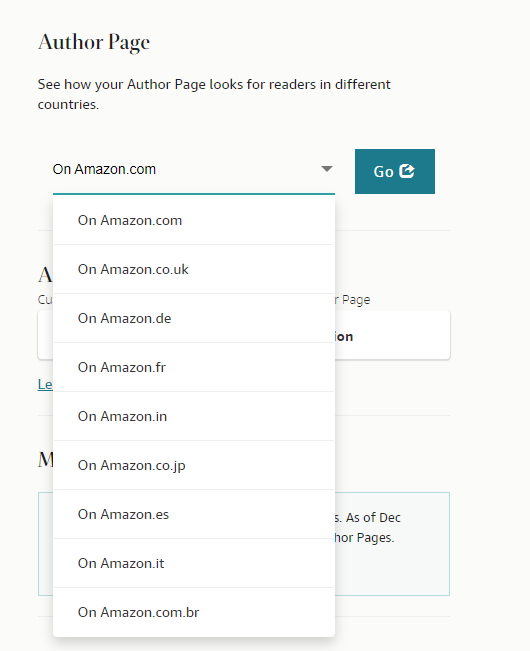
You can sign up to various international Author Centrals here:
- United Kingdom: https://author.amazon.co.uk
- Germany: https://author.amazon.de
- Japan: https://author.amazon.co.jp
- France: https://author.amazon.fr
Note: Try to find someone who can translate your Author Profile into the various languages for maximum benefit.
Edit Your Amazon Author Page
Because you don’t post regularly on Amazon like you would a social media platform, it’s easy to forget about updating it.
Check on your Amazon Author Central page about once a month if you want to take a sales-focused approach.
You can check in more frequently if you’ve just had a book launch. Or check in less frequently when you’re pushed for draft deadlines.
You should include this on your checklist when editing your Amazon Author page:
- Update outdated information.
- Tweak your biography.
- Add new photos from events.
- Engage with your fans.
Mastering your online presence
No matter how ready you feel to dominate Amazon with your complete Author Profile…being an author in the digital age is like juggling a juggling act of connecting with fans and promoting your books. While also writing those books.
Your Amazon Author Central page will allow you to capitalize on book sales, but that doesn’t simplify the craziness that is publishing a book.
That’s why every author needs an author website. It’s even more central than Amazon Author Central because it links out to every online presence you have while showcasing all your work.
It’s your true representation online that never sleeps. And we know exactly how to build one that’s professional and represents who you are as an author.
You’re just an inquiry form away from an engaging online presence. What are you waiting for?
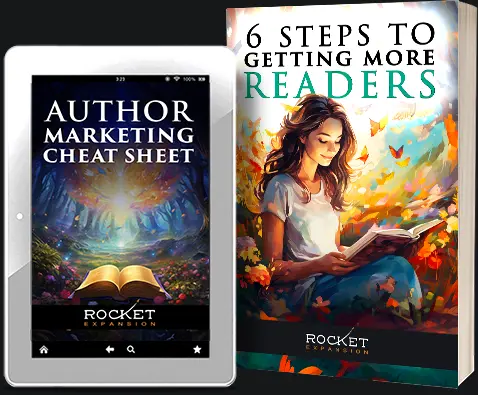
Want help with your author marketing? Get our FREE ebook and cheat sheet: 6 Steps To Getting More Readers.
By subscribing, you agree to get emails from me, Matt Ziranek. I’ll respect your privacy and you can unsubscribe any time.






